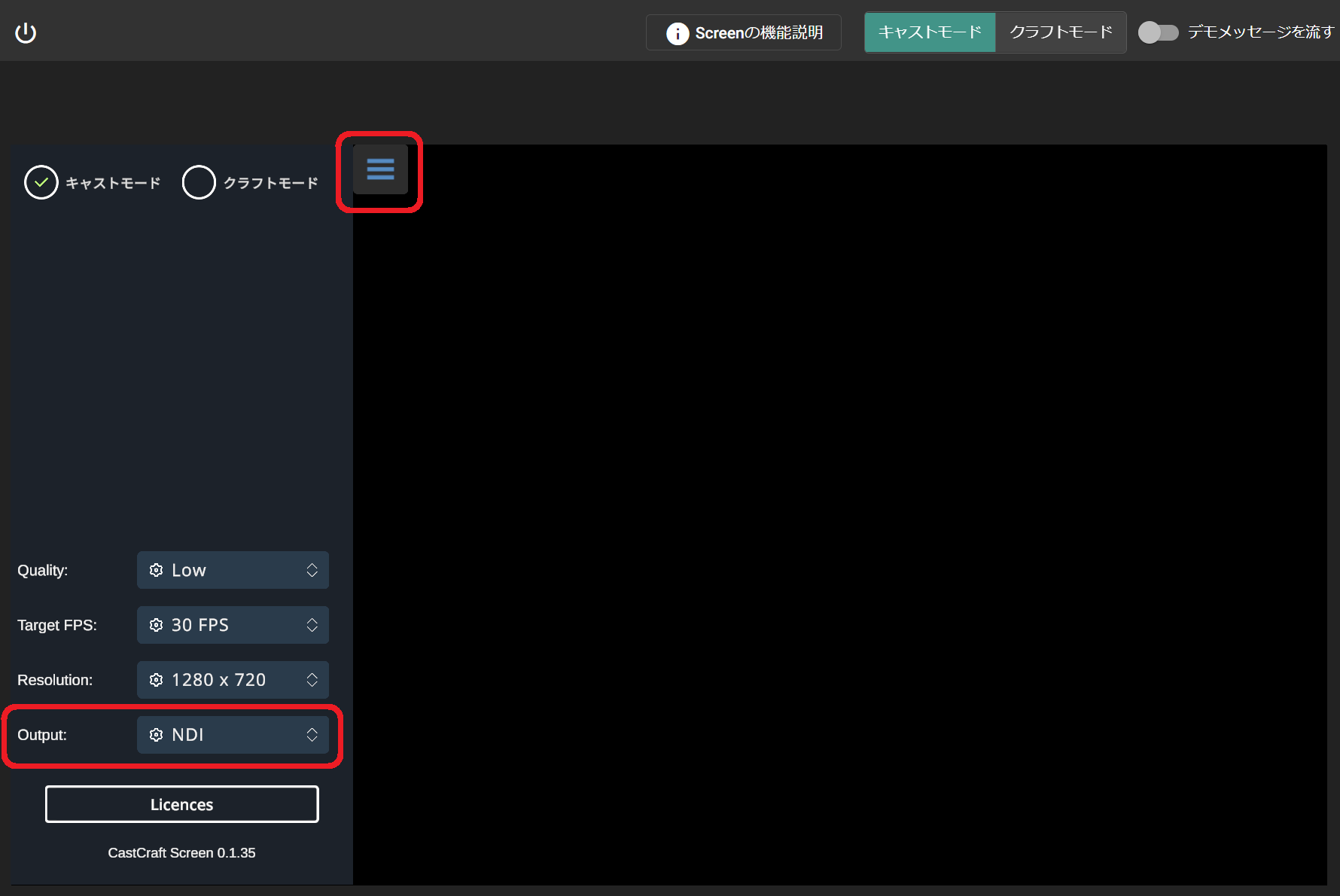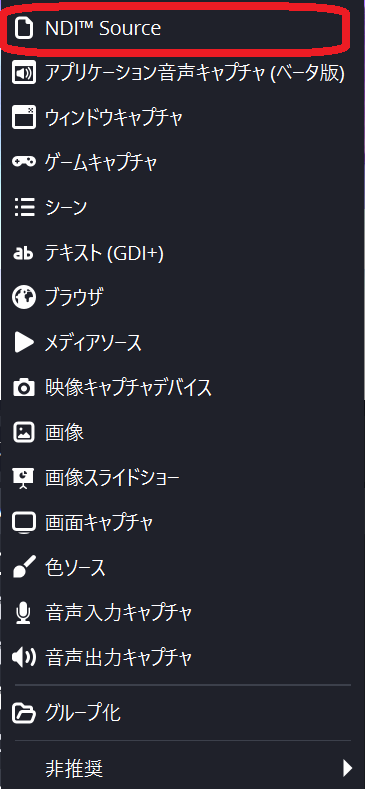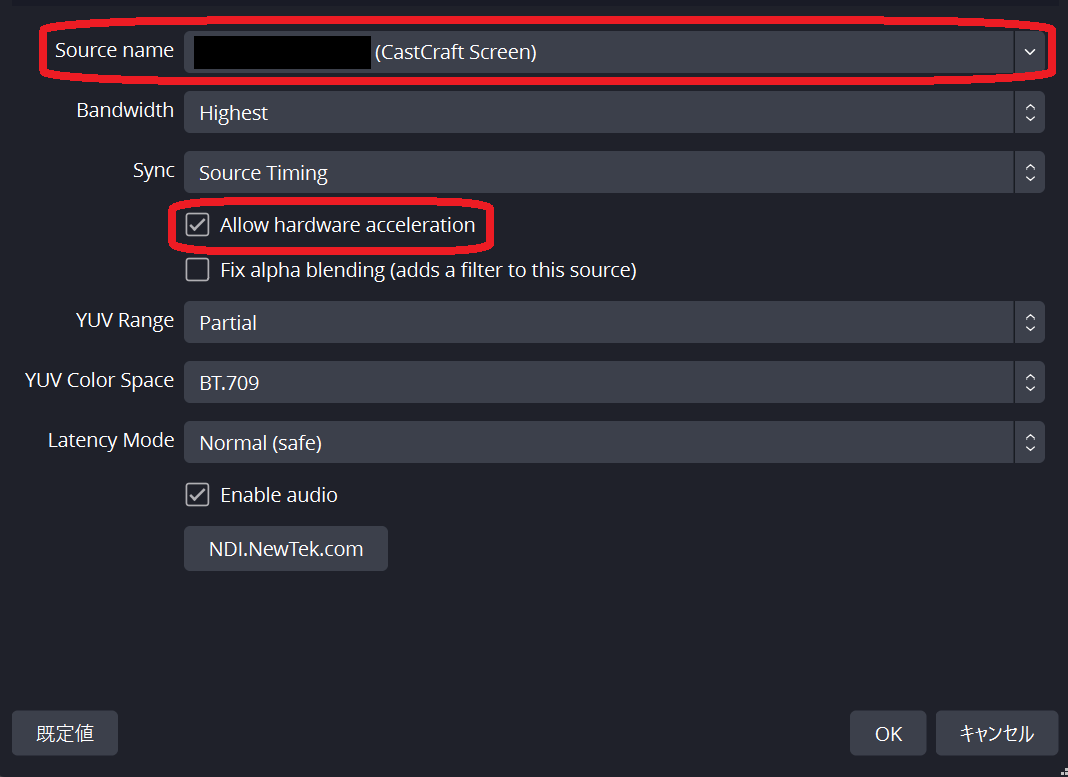Output Screen to OBS via NDI
Install obs-ndi Runtime and Plugin
Please close OBS before proceeding.
Go to the OBS-NDI Release Page
From the above link, download and run the following two files by double-clicking each:
- File named
NDI <version> Runtime.exe - File named
obs-ndi-<version>-windows-x64-Installer.exe
Follow the installer prompts to complete the installation of both the runtime and plugin.
Some versions of the runtime and plugin may not work together.
✅ For OBS 29.1.3, the confirmed working versions are:
- Runtime: NDI 5.5.3 Runtime.exe
- Plugin: obs-ndi-4.11.1-windows-x64-Installer.exe
🆗 For OBS 30 or later, try the following versions:
- Runtime: NDI 5.5.3 Runtime.exe
- Plugin: obs-ndi-4.13.0-windows-x64-Installer.exe
After installation, restart your PC.
Change Output Setting in CastCraft Screen
Open the left-hand menu in CastCraft’s Screen tab, and under the “Output” section, select NDI.
In OBS, add a source and choose NDI Source.
From the source name dropdown, select <YourDeviceName>(CastCraftScreen).
When OBS or Streamlabs Desktop Is Updated
If you update OBS or Streamlabs Desktop, the NDI Source option may disappear from the source list.
In such cases, please reinstall the latest obs-ndi runtime and plugin by following this guide again.