New to CastCraft?
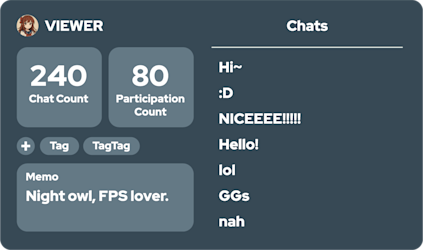
A chat tool that remembers your viewers
Automatically logs comment history and lets you add notes for everyone.

Trigger Visual Effects from Chats
Use the Screen feature to automatically display effects based on viewer chats.
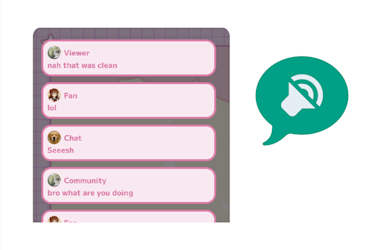
Read Your Chat Messages Out Loud
Easily turn your stream chat into speech using your PC’s voice system.
YouTube/Twitch Comment Viewer
Download Now
Download the CastCraft Desktop Version: Install the desktop app for CastCraft to begin using the service.
Log In: Use your YouTube or Twitch account to log in.
Start Streaming: Launch your stream using the YouTube or Twitch tab in CastCraft. It will automatically connect to your live stream.
Connect to Live Dashboard: In the "Live Dashboard" tab, click the "Connect to Stream" button to begin retrieving and managing comments.
![Connect]()
Screen (Visual Effects)
Download from the "Screen" Tab
1. Download via the "Screen" Tab : Open the CastCraft desktop app, navigate to the "Screen" tab, and download the required files.
2. Install the Screen Feature : Go to your downloads folder, double-click on `CastCraftScreenSetup.exe`, and follow the prompts to complete the installation.
3. Add to OBS : In OBS (or other streaming software), add a new source by selecting "Video Capture Device" and choose "CastCraft Screen" as the device to capture. If you can't add CastCraft Screen via Video Capture Device, output using NDI.
![video capture device]()

